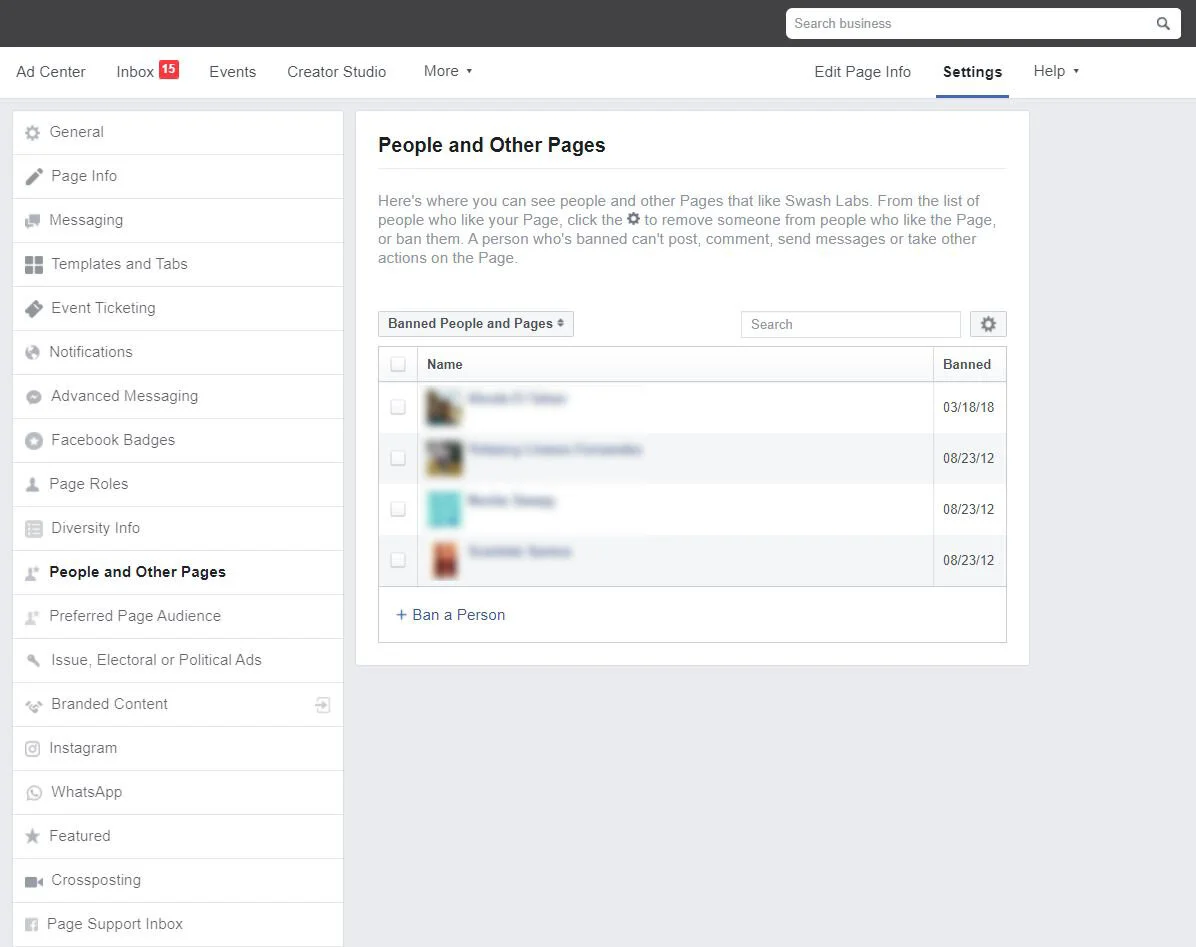How to Ban Someone From Your Facebook Page
Banning someone from your Facebook Page might feel a little dramatic if you’ve never done it before.
“I hereby banish you from this Page...forever!”
But in reality, banning someone can be a smart or even necessary action to take. This article explains the ins and outs of banning someone from your Facebook Page, including step-by-step instructions.
How do I ban someone from my Facebook Page?
Via Your Page’s Settings:
Click Settings at the top of your Page.
Click People and Other Pages in the left column.
Search for the person or click to check the box next to the name of the person you want to ban.
Click the settings ⚙ icon and select Ban From Page.
Click Confirm.
Via Your Page’s inbox:
Click Inbox at the top of your Page.
Click the message on the left from the person you want to ban.
Click the three dots ⋯ icon and select Ban From Page.
Click Confirm.
Why should I ban someone from my Facebook Page?
You should ban someone from your Page if they post spam to your Page or in your comments. Spam posts or comments could include someone advertising a business or product, asking for money, posting links or phishing, sharing inappropriate content, inciting arguments or trolling, or even just posting nonsense letters, words, and numbers. It’s important to ban these accounts, because they could actually put your clients or customers at risk if they click on a link or respond to the post.
If someone is posting hate speech to your Page, they are in violation of Facebook’s Community Standards. Report them to Facebook and then ban them from your Page.
You should not ban someone just because they say something negative about your business. A customer with a legitimate complaint is not spam. In these situations, it’s best to address the comment politely and professionally. In fact, a well-handled grievance could actually turn the customer’s negative experience into a positive one.
What happens when I ban someone?
When you ban someone from your Facebook Page, they can no longer post to your Page, like or comment on your posts, like your Page, or message your Page. Pages are public, however, so they will still be able to see your Page content and share posts from your Page to other areas of Facebook, like their personal feed.
How do I UNBAN someone from my Page?
Via Your Page’s Settings:
Click Settings at the top of your Page.
Click People and Other Pages in the left column.
Click People Who Like This Page and select Banned People and Pages.
Click to check the box next to the name of the person you want to unban.
Click the settings ⚙ icon and select Unban From Page.
Click Confirm.
Via Your Page’s Inbox:
Click Inbox at the top of your Page.
Click the message on the left from the person you want to unban.
Click the three dots ⋯ icon in the top right and select Remove ban from Page.
Click Confirm.